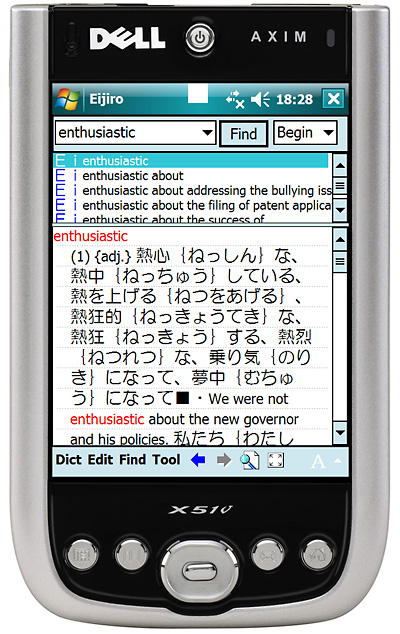 The Complete
The CompletePowerful, As-New Refurbished PDA
High-Speed SD Card
Full Suite of Dictionaries
This is a complete electronic dictionary, ready to use. Compared to a standard electronic dictionary, the Japanese Language Tools System has much better dictionaries, far better input systems, a better display, and expandability into the future--all that power and it's still much easier to use than a regular electronic dictionary. And, because it's built around one of the most powerful and reliable pocket computers in the world, refurbished to like-new condition, the JLT system can do a lot more than just find words: GPS, movies, music, games--it can do just about anything. The system comes on your choice of the Dell Axim X51V PDA with an English operating system or the Dell Axim X30 with a Japanese operating system; see here for more information about the hardware and OS options; see here for warranty and support information. This page is mostly about the dictionaries and Japanese input systems, which work the same way on both versions of the system.
You've come to this site looking for a dictionary, and it's as a dictionary that the JLT System truly shines. First, the actual dictionaries in the system are the best you'll find. When conversation grinds to a halt around a term I don't recognize and no one can explain or when I ask a question no one can answer, the EDs come out--whether in a bar, over a book, or at the doctor's office, it's a pretty frequent occurrence that I can find the answer but the people around me with their Wordtanks and Ex-Words can't; it almost never happens the other way around. Here are the dictionaries that come standard in the JLT System (click the name of each dictionary for a more complete description and actual screen shots).
An optional dictionary some might find very useful:
This full set is more than most users will ever need. However, because the JLT System is a powerful and flexible computer, it's simple to add whatever addtional dictionaries you like. High level students may want to add a kokugo jiten (Japanese-Japanese dictionary). Both Daijirin and Koujien are available as options. There are myriad free and commercial dictionaries, for specialized fields of knowledge and for almost every language in the world, that can be added quite easily. One customer is using hers for, at last count, English, Japanese, Mandarin, French, Italian, Portuguese, Scots Gaelic, and Latin. I added a Vietnamese dictionary to mine for a recent trip (it proved helpful in resolving a Fawlty Towers moment at a hotel in Huế). Click here for more information on other dictionaries.
All the serious regular electronic dictionaries are designed for Japanese users--they need to enter Japanese words they know to find English words they don't know, and to look up unknown English words. While some offer superficial nods to non-Japanese users like English menus, at heart they're designed to be used by people who already know Japanese perfectly. If you use a Canon Wordtank, Casio Ex-Word, Sharp, Sony, or other electronic dictionary and you need it for help with Japanese, not English, you'll soon run into serious limitations. If you try out any of the few mass-market electronic dictionaries made for English speakers (Franklin and Ectaco are the big ones), you'll run into a very different problem; they're made for tourists and business travelers who'll spend a week or two in Japan or very, very basic language learners--they lack the large and detailed dictionaries and the kanji entry and lookup systems that any student beyond the first month of study or anyone living in Japan needs.
The biggest advantage of the JLT system over all of these is not simply that it has more and better entries but that it gives you more and better ways to look up those entries. First, consider how you would enter a kanji character--which you'd have to do not only to find information about the character itself, but to look up a word containing that character. In a standard electronic dictionaries, you decide which part of the kanji is the radical, count the strokes in the radical, enter that number, then choose the radical from a list of radicals with that number of strokes. Then you count the total number of strokes in the character (hope you've got your reading glasses!) and enter that number. Then you get a list of characters with that radical and that total number of strokes--often you'll then have to scroll through several screens of tiny print to find the kanji you're looking for. The JLT system has a much better way. Both the English and Japanese OS versions of the JLT System include the best system for entering Japanese I’ve found: a handwriting entry system that's both forgiving and powerful. While some of the most expensive electronic dictionaries have handwriting recognition features, most are quite strict--not only do you have to write every stroke in exactly the right place and at exactly the right angle, you must also write them in exactly the right order. In the JLT system, even if you get a few strokes wrong or completely flub the stroke order, you'll find the kanji you're trying to write quickly and easily, and you can search for words containing that kanji in any dictionary—it’s also a great way to write Japanese into a Word document, memo, email, or web search.
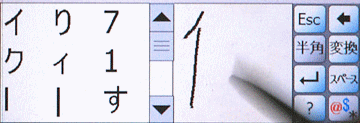
Of course, it also features other lookup tools, including a virtual keyboard with a standard IME (just like the one in any regular desktop or notebook computer), and if you do a lot of extended writing, you can even add a thumb-keyboard or a full-size foldable portable keyboard (some of the regular electronic dictionaries have comfortably sized mini-keyboards, but of course such big keyboards make the devices far too large to carry around comfortably--and a device sitting at home because it's too big to slide into your pocket is completely useless when you're out in the world). Click here for more info on entering text in the X51V and Japanese X30 JLT systems.
The biggest plus of the all the JLT input systems is that you can enter any kind of Japanese term directly into any dictionary to look it up. If you see a new word, you can simply enter it in kanji in to look it up (of course, in the JLT system, you can also enter any Japanese word by how it's pronounced, in hiragana, if you hear it instead of seeing it or if you already know the word). That sounds like a no-brainer, but NONE of the other electronic dictionaries work this way. In them, if you want to look up a Japanese word (as opposed to a single kanji), you must enter the word in hiragana. If you don't know how to pronounce a word, you can't look it up. Again, that's not a problem for the customers these standard dictionaries are designed for, native Japanese speakers who need help with English. Even on the few top-of-the-line electronic dictionaries with handwritten entry systems, you can enter kanji only into the kanji dictionary—as in their cheaper cousins, you can’t look a full word up by kanji. There is a workaround, but besides being a bit awkward, it works for only about a fifth of the Japanese words in the various dictionaries-80% of Japanese words cannot be be found at all unless you know how to pronounce them. In the JLT dictionary, you can look up every single Japanese word either by how it's written (kanji, kana, or a mix) or by how it's pronounced (hiragana or katakana). Not only that, buy you can easily enter more than one kanji from the word--thus when you hit "Find" it takes you directly to the word instead of to a long list of words beginning with the same kanji. In a regular electronic dictionary, you enter a kanji, then you have to scroll through screens and screens of words beginning with that kanji until you find the one you were looking for (and, of course, in a regular dictionary the word you want won't be there at least 80% of the time). Because of these features, and because the JLT system has many times more words than other electronic dictionaries, you'll rarely be disappointed.
The X51V has a big, 480x640 pixel 3.7 inch full VGA display (in terms of font size and legibility and the size of the input areas, 3.7 inch VGA is equivalent to 4.3 inches in the popular WVGA screen format). In fact, the display is actually sharper than what your computer monitor can reproduce. 480x640 pixels (standard VGA) used to be the standard resolution for a full-size computer monitor; the PDA squeezes the same number of pixels into a much smaller screen, so the image is much sharper. The screen in the image at the top of this page isn't nearly as sharp as the real thing; a lot of detail was lost to make the image appear roughly life-size on the lower resolution of a standard computer monitor. The image below shows the full 480x640 pixels of the VGA display; again, because your monitor has much larger pixels, the image appears larger than actual size of the display. Click here for an image you can print at 100% on A4 or letter paper to see the display at life size.
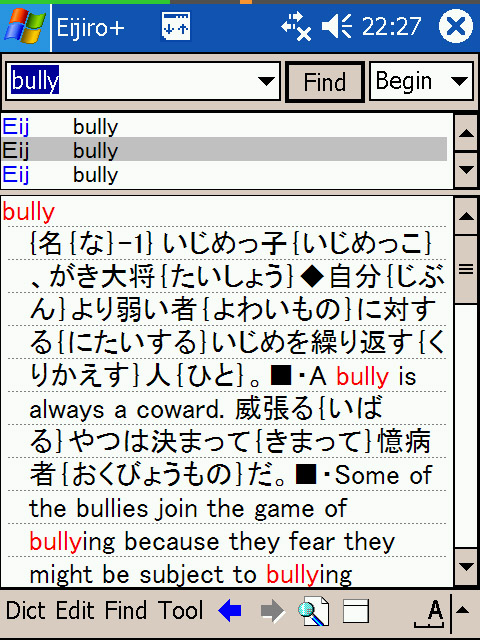
The high resolution means even complex kanji appear crisp and sharp; reading on the JLT system is a pleasure (of course you can increase or decrease the text size as you like--these shots are of the old version of Eijiro). The beautiful display is also perfect for looking at photos and watching movies.
While not as sharp as the X51V's VGA screen, the X30's QVGA (240x320 pixel) 3.5 inch screen is also worlds ahead of the low-res black and gray LCDs (like calculator displays) on standard denshi jisho. See here for a comparison of the X51V and X30 displays (for best results, print at 100% on A4 or letter paper to see the displays at life size so you can get a real feel for the resolution). If you've got lousy eyesight, the X30 may actually be a better choice because the lower resolution means you can make the fonts enormous (as opposed to merely quite large on the X51V--again see the comparison image linked above).
The X51V JLT System is a full-featured pocket-sized computer with hugely expandable storage space (up to 160 GB!), a beautiful high-resolution display, Bluetooth and Wi-Fi wireless, and a 624 MHz processor that's still the fastest available in a handheld device. It includes the usual built in scheduling and organizing tools plus portable versions of the Microsoft Office apps and programs to look at photos, record and play back voices and other audio (at surprisingly high quality), read various other types of documents, access the full text of Wikipedia even without an internet connection, calculate, and do many other things. And you can very easily add additional programs to do just about anything you can think of--there are tens of thousands to choose from. What that all means is that you can do just about anything you want with it. Travelling? Your hotel room, the airport, and the nearest coffee shop very likely have Wi-Fi networks over which you can surf the web and check email (standing just about anywhere in Tokyo, I have a choice of several different free networks I can connect to). Buy a Bluetooth GPS receiver and appropriate software and maps (available as a package with the X51V Complete System), and you've got a GPS navigation system (X51V). Pop a bunch of movies and songs on your memory cards and you've got entertainment to go (and by adding even a pretty cheap CF card you'll have as much room for music and movies as a big iPod--by upgrading to the 32 GB SD card and getting the biggest CF card you'll have 160 GB of space--that's a huge media player!). I also use mine to align the equatorial mount of my telescope, and lately I've been recording model speeches and listening tests for my students (I also recorded my alarm clock bell to use when kids look sleepy in class). Last summer, I loaded up a Vietnamese dictionary and maps of Vietnamese cities, and I used it to find my way around (proved essential a number of times, especially finding an interesting old tomb tucked right into the old city of Hue and finding museums and bookstores in Saigon), resolve a couple of communications problems, find domestic flight schedules to plan the next part of the trip on the go, keep in touch with friends and family back home, and, not least, continue running this dictionary business from the road. Many users install Skype (one-tap installer included with the system) and use it to keep in touch with friends around the world. With the right software, you can use the X51V to do anything from flying an airplane (yes, there's a program for that) to changing the channels on your TV. You can even play games.
The X51V, with its far greater memory capacity and English WM6 OS, is more flexible and easier to use as you go beyond the dictionary functions, but the X30 is also an impressive device and in the hands of someone with a bit more computer savvy it can do just about anything. The average user will have no problem using it as a dictionary (for that, it's the same as the X51V system), as well as using the built-in organizer features (calendar and appointment book, task list, alarm clock, phone book), voice recorder, and portable MS Office apps to read and do simple editing of MS Office documents (Word docs, Excel spreadsheets). It's also easy to load up a few hundred songs and a few movies for entertainment on the go, and to install additional programs, many free, like different word processors, calculators (a pretty good free one is already installed), simple games, station-to-station route guides for just about every subway system in the world (free program, one-click installer included on the system), and many other things.
I offer two versions of the JLT System. One has the standard Japanese WM2003SE operating system on a Dell Axim X30 PDA, and the other, on a Dell Axim X51V PDA, has a version of the English WM6 operating system that's been altered to allow Japanese character input and display. In dictionary use, both versions are almost indistinguishable. The input systems on the X51V and Japanese X30 are the same, the dictionaries are the same, the dictionary program itself is the same and is in English on both, and both versions are supplied with ENGLISH versions of the documentation and the software to sync the device with your regular Windows XP computer (Vista, Windows 7, and Windows 8 have sync built in); Mac and Linux software are also available from other sources, and you can sync with any computer for free through wi-fi). Some users may find the English versions easier to use, as, of course, all of the OS functions and the included programs are in English (though if you're using the system mainly as a dictionary, you'll really only be interacting with the dictionary program, which is in English on all versions). The Japanese version, though, is much easier to use than most users expect, even for complete beginners; you only need two taps to take you into the completely English-interface dictionary program.
While all versions are pretty much the same for dictionary use (except for the higher screen resolution of the X51V), the operating system and hardware advantages of the X51V system make it much more capable and easier to use for other things (internet, email, audio and video media player, etc.). For most users, the X30 will be more of a dictionary-only device (though they'll probably end up using some simple features, like the built-in calendar, voice recorder, appointment book, games, and alarm clock quite often, and many will install and use other apps like those mentioned above; the X51V can in addition quite easily be an iPod, navigation system (if you get that option), internet browser, email system, skype phone, and general purpose portable computer as well as a dictionary. The X30 is actually quite capable, but it may take a fairly computer-savvy user to go beyond the dictionary and basic features--the older OS and the OS being in Japanese can make it more difficult to do some things, like going online (most users will find it quite simple to go online, read and send email, etc., but depending on how one's home or other network is set up, 30-40% will find it much more difficult to connect than on the X51V). The lower screen resolution also makes internet use less satisfying than on the X51V. The lower total memory capacity of the X30 means it's less suitable for things that require a very large amount of memory: it has only a fraction of space for songs and movies as the X51V, and some things like GPS navigation just aren't possible--one of my favorite things about the X51V is that it comes with the full text of both the English and Japanese versions of Wikipedia (Oct. 2010 version) on the SD card, so that I can consult them anytime, without needing an internet connection, and there's nowhere near enough space on the X30 for that (the X30's maximum memory capacity is 4 GB [4 GB included in the JLT system, but only about 2.5 GB available after the components of the JLT system are installed], vs. 160 GB maximum in the X51V [32 GB included]). On memory, though--other than audio and video media, GPS maps, and huge databases, most WM apps are quite small, so even on the X30, memory won't be a problem for most things you want to do..
It's a good idea to keep any small, expensive electronic item in a good solid case--you won't feel like you have to baby it. I've watched mine fly across an intersection, hit the pavement hard, skid a few meters, and bang into the curb after a bike crash--with no damage at all to my Axim (minor scratches to the case). Moreover, since a PDA has no moving parts and very little power moving through it, the only source of wear and tear is the subtle flexing of the outer shell from riding in your pocket or as other items in your bag press on it; eliminate that stress and your dictionary may well live forever. The best case money can buy is the Innopocket Magnum magnesium case (different names for the same case). It's so sleek it's hardly bigger than the PDA itself, allows full access, feels great in the hand, and looks fantastic. It's expensive for a case, but once you see it and hold it, you'll be glad you sprang for it. The Rhinoskin/Innopocket aluminum case (exactly the same, and the same as the X50 model in the review linked--I think Innopocket took over the design when Rhino discontinued it) is almost as small and form-fitting as the Magnum, but it opens to the side, so it's less comfortable and secure to hold when using the PDA (still, it's great protection and the best of the aluminum cases). JLT offers used Innpocket Magnum (in stock as of August, 2013!), used Rhino/Innpocket aluminum, and new Belkin leather cases for the X51V and new Innpocket aluminum cases for the X30. Many styles of cases for both Axims are widely available online. You don't have to buy a case from JLT, but I strongly recommend that you get one somewhere.
Even more essential is a screen protector; even normal use can scratch up the screen. And since the refurbished PDAs come with perfect brand-new screens, you’ll want to keep it looking perfect. I include a basic screen protector free with each complete system. If you prefer, you can upgrade to a BoxWave Crystal or Antiglare protector for ¥1400; these provide solid protection, slightly better stylus feel and response, and a notable increase in visibility (I recommend the Antiglare if you'll be using outside or in the car regularly). Plus they're a bit easier to install cleanly and neatly and they last a lot longer than the generics--and when they do start to get worn, you can remove, wash, and reapply the Boxwaves. Check a typical review and some random ones on Google.
Visually impaired customers:: Note that you can increase the size of the dictionary text, as well as that in Word documents, etc., quite a bit, and it's also possible to increase the size of the text in menus via fairly cheap accessory software. However, this is a portable device small enough to fit in a pocket--there's only so large text can get on a 3.5 or 3.7 inch screen. Please print this image at 100% to see how legible typical and large fonts in the dictionary will be for you (fonts in menus will be smaller). If you have a significant visual impairment, no device this portable is going to work for you. But I can recommend larger-screened devices that will work almost as well as the Axims.
Each JLT System comes with all the essential equipment: worldwide power supply (specify the plug type if you need something other than North American/Japanese two-prong), sync-charge cable or cradle, system software (to sync your PDA, if you wish, with a Windows 2000 or XP computer--Vista support is free from Microsoft, and software to sync with a Mac or Linux is available elsewhere), back-up and restore disk, English version of manufacturer’s owners’ manual (electronic format), manual for special features of the JLT System (electronic), basic screen protector, stylus, battery, and all necessary cables, plugs, and adapters.
Finally, each system comes with a one month money back guarantee (as long as it hasn't been damaged), a one-year hardware warranty, and free tech support for at least three years (see here for more detail). These are well-made, proven systems with no moving parts and very little power moving through them, they’ve just been tested and refurbished to factory-new condition by the manufacturer, and I've also tested them thoroughly to be sure there is no damage or defect. Unless mistreated these devices are very unlikely to stop working on their own--so far, not a single customer has reported a dead PDA (aside from one unit that suffered a gravity- and concrete-related failure).